0. 환경
Minimun SDK : API28
Target SDK : API33
1. UI를 그려보자
<?xml version="1.0" encoding="utf-8"?>
<LinearLayout xmlns:android="http://schemas.android.com/apk/res/android"
xmlns:app="http://schemas.android.com/apk/res-auto"
xmlns:tools="http://schemas.android.com/tools"
android:id="@+id/main"
android:layout_width="match_parent"
android:layout_height="match_parent"
android:orientation="vertical"
tools:context=".MainActivity">
<!--orientation : View 정렬 방향, css의 flexDirection과 비슷한 거 같다.-->
<TextView
android:layout_width="match_parent"
android:layout_height="300dp"
android:text="100"
android:textColor="@color/black"
android:textSize="100sp"
android:textStyle="bold|italic"
android:gravity="center"
/>
<!--@color은 res/values에 있는데 색을 추가하거나 수정할 수 있다.-->
<!--textSize는 sp, 이외의 Size는 dp 단위 사용-->
<!--bold|italic : | 기호로 두가지 모두 적용-->
<!--gravity는 현재 width와 height를 기준으로 적용-->
<!--layout_gravity는 부모의 width와 height를 기준으로 적용-->
<LinearLayout
android:layout_width="match_parent"
android:layout_height="wrap_content"
android:orientation="horizontal">
<Button
android:layout_width="0dp"
android:layout_height="wrap_content"
android:text="초기화"
android:layout_weight="1"
android:layout_marginTop="16dp"
android:layout_marginBottom="16dp"
android:layout_marginStart="16dp"/>
<Button
android:layout_width="0dp"
android:layout_height="wrap_content"
android:text="+"
android:layout_weight="1"
android:layout_margin="16dp"/>
<!--layout_weight : 같은 레벨의 View들과의 비율, css의 flex와 비슷한 거 같다.-->
</LinearLayout>
<!--LinearLayout의 자식으로 두개의 Button 생성-->
</LinearLayout>
2. UI 요소 접근
val numberTextView = findViewById<TextView>(R.id.numberTextView)=>xml에서 작성했던 TextView 요소에 대한 아이디를 통해 가져옴 <TextView android:id="@+id/numberTextView" />
3. 이벤트리스너 설정
resetButton.setOnClickListener {
Log.d("onClick", "리셋 버튼이 클릭 됐습니다.")
}
plusButton.setOnClickListener {
Log.d("onClick", "플러스 버튼이 클릭 됐습니다.")
}
4. 기능구현
var number = 0
resetButton.setOnClickListener {
number = 0
numberTextView.text = number.toString()
//Log.d("onClick", "리셋 버튼이 클릭 됐습니다.")
}
plusButton.setOnClickListener {
number += 1
numberTextView.text = number.toString()
//Log.d("onClick", "플러스 버튼이 클릭 됐습니다.")
}=> numberTextView.text로 요소의 text를 설정할 수 있음
5. 화면
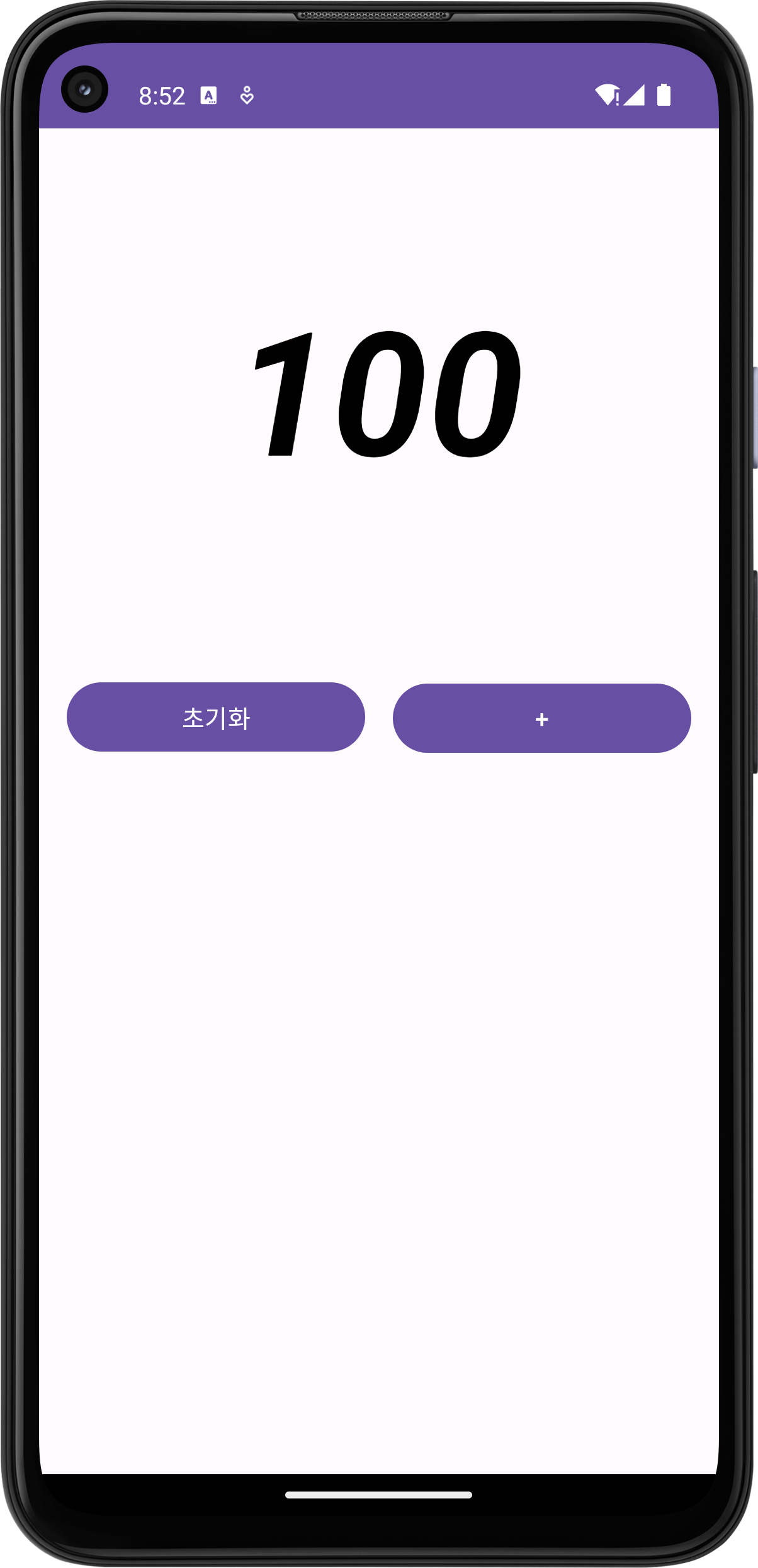
'Kotlin' 카테고리의 다른 글
| [Kotlin + Compose] 달력 구현(월 이동, 도트찍기, 모달) (0) | 2025.02.13 |
|---|---|
| [Kotlin] 앱의 구성요소와 Activity 생명주기에 대해 알아보자 (0) | 2025.01.14 |

